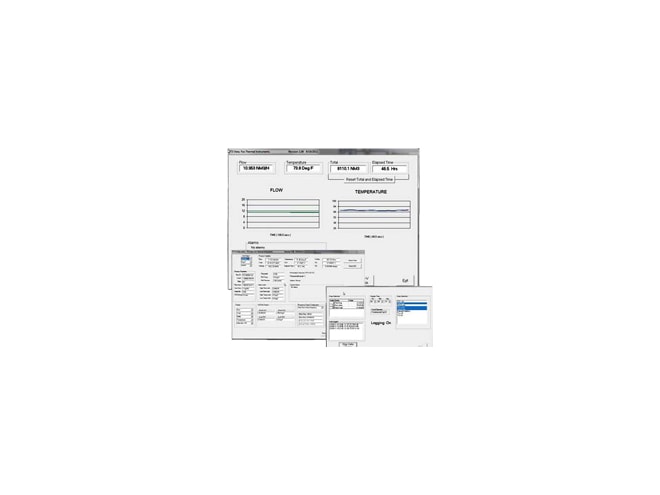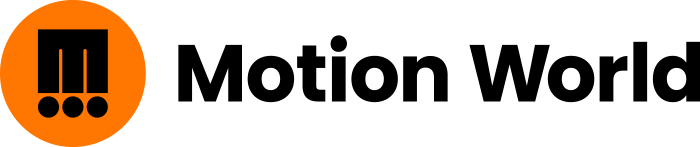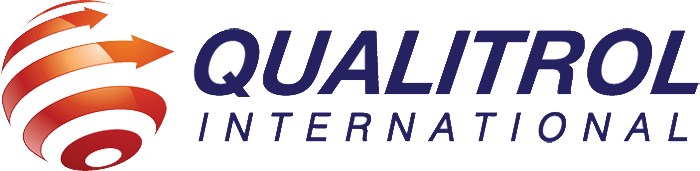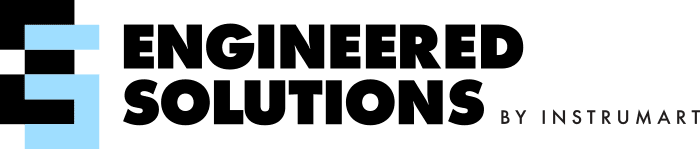Configuration and Data Logging Application
FT3 View is an intuitive, Windows XP/7 compatible software tool that provides complete configuration and remote process monitoring
functions for the FOX Model FT3 Thermal Gas Mass Flow Meter and Temperature Transmitter.
Communication via a Laptop or PC serial USB communications port lets you install and commission your flow meter quickly, no matter how
complex your configuration needs. Once the instrument is up and running, FT3 View lets you adjust meter configuration, evaluate transmitter
alarm conditions, collect process data, and view measurements from your Laptop, PC or control station.
View Process Data from Your PC
The intuitive and easy-to-use FT3 View software gives process engineers and maintenance personnel a real-time view of process conditions.
The main window displays all of the flow meter's parameters and process variables on the screen. The FT3 readings are automatically refreshed
every second.
Quickly Configure and Adjust Flowmeter Settings
Clicking on the FT3 View "Configure" button opens a window that is used to configure the meter and to make adjustments to displays, outputs,
alarm settings and flow totalizer.
- The "Display" section permits programming of lines 1 and 2 of the local display.
- The "4 to 20 mA" section permits programming of the two 4 to 20 mA outputs for flow rate and temperature.
- "Digital Output Select" permits scaling of the digital output as an alarm indicator or a pulse/frequency ouput.
- "Digital Input" permits programming of a contact input to reset the totalizer or the selection of a calibration curve (when 2 gas curves are provided).
- The "Serial Com" button allows the user to configure the bus type.
- When FT3 View™ is used to initiate the CAL-V™ or Zero CAL-CHECK™ tests, a calibration validation certificate is generated for each test.
Simple, Easy-to-Use Data Logging Function
Saving process data to an Microsoft Excel spreadsheet is initiated by selecting the "Data Logger" button from the main window. The Data Logger
Window then prompts the user to choose from a list of available readings such as flow rate, total, temperature, etc.
The user can also choose the sample interval time in hours, minutes, or seconds from easy-to-use drop-down menus. Microsoft Excel can be used to
store the data by clicking "Save Config. To File" button. The user can enter a filename or choose a file path from a drop down menu in the Filename
window.
Once the "Start Data Logging" button is clicked, the program begins to collect the data to the Microsoft® Excel file at the specified rate and saves
it to disk at the chosen interval time. The Data Logger function can be stopped at any time by clicking the "Stop Data Logging" button.
This simple, easy-to-use data logging feature helps process engineers analyze flow parameters, evaluate transmitter alarm conditions, and develop
charts and graphs for performance comparisons.